Compressing big files to lower size may save a lot of storage space and data used to download that file. Compressing is the process of reducing the size of a file or folder which it originally takes on the storage devices. The compressed files can be extracted again when someone wants to use them. Compressed files have their own file extension, zip and .7z are popular compressed file types. In this article, we will learn how to highly compress files and make them as small as a few Kilobytes.
Advantages of Highly compressing files.
There are a number of reasons that make someone compressing files but some popular reasons are listed below.
Save Disk Space: Some file formats can be compressed to about 90% of their actual size, which can make it much easier to store the files at a much lower disk space.
Save data in uploading and Downloading: As compression reduces the file size it can also save the data used to upload and download the files. Compressed files after downloading can be extracted to their original size.
Combining multiple items in a single file: Compression of file is not limited to save data and disk space but it can also be used to compress multiple files to a single compressed file.
Storing a set of software: Most of the program files are in a zip file and after extracting those zip files we get a number of small files that serve as program files. Similarly in android developement when we install a custom ROM it is also in ZIP format which during installation process gets extracted into numbers of small core files forming a complete Operating system.
Compressed files can store multiple folders: Have you ever tried sending a folder via E-Mail then you definitely know that mailing an entire folder is not possible, you have to manually select the files contained in that folder. But you can compress all the selected files into a single compressed file. Upon extracting that compressed file one will come up with your specified folder name and files.
Method 1: Highly compressing files using KGB Archiver.
KGB Archiver is a software that serves the purpose well. This tiny software can compress Gbs of data into KB. KGB archiver uses .kgb file extension to store the compressed files alternatively it also provides the option to compress file in the zip file format. It is hard to believe that a GB file can be converted into Kbs with this software. Below is the step by step procedure to highly compress a file.
1. Download the KGB archiver from here and install it on your PC.
2. After installing the software navigate to the file which you want to compress.
3. Right-click on the file and select compress with KGB archiver.
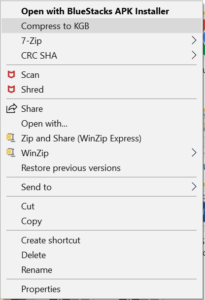
4.Choose the file format.kgb.
5. Select the compression level to maximum and start the compression process.
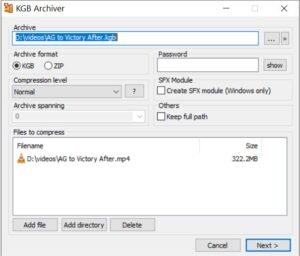

6. The software will give you a warning that it is gonna use 90% of your system’s resources. Make sure to close other processes that are running on your PC.
7. Allow some time to complete the compression process and you will be left with a tiny compressed file.
Note: Files like, jpeg and mp3 are already compressed file formats and can not be compressed further, The compression process works best on MS office document and program files.
Method 2: Highly compress files using WinRAR software.[Paid]
Another method to highly compress files on PC is to use a software called Winzip. Unlike KGB archiever you have to pay some bucks in order to use this application. You can also get a cracked or trial version of this application but that will not be suitable for the long term and professional usage.
Steps to use WinZip.
1. Download and install the WinZip software from here.
2. Before directly starting the compression process we need to modify some of its settings.
3. Go to the options menu and click on settings.
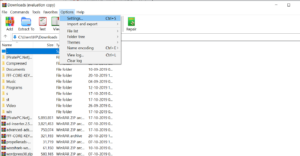
4. In the setting, menu selects the compression tab and click on the “create default” button.
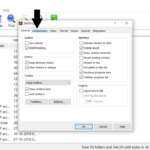
5. Under the “create default” menu apply the following settings:
- Archive format : .rar
- Compression method: Best
- Dictionary size: 1MB (or smallest value available)
- Leave other options as it is and click OK.
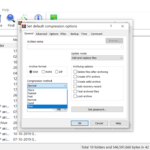
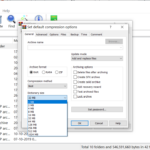
6. Now after saving all the settings right click on the file and click on compress with WinRAR.
7. Let the process finish and you will get a highly compressed rar file as output.
Method 3: Highly compressing files on an android phone without using PC (ES file explorer.)
In case you don’t have access to PC then this method can help you to highly compress files right on your android phone. The application we gonna use in this method is ” ES file explorer”. As the name tells this app is a file explorer app that lets you compress and extract files on an android phone. To compress a file follow the below steps.
1. Download and install the ES file explorer app from here. (Make sure to download ES file explorer from the links given as it is not available on google play store, there are many fraud copies of this)
2. After installing the app open it and navigate to the file which you want to extract( You can also select multiple files too.)
3. Click on the compress option.
4. Choose the format of the compressed file as Zip .
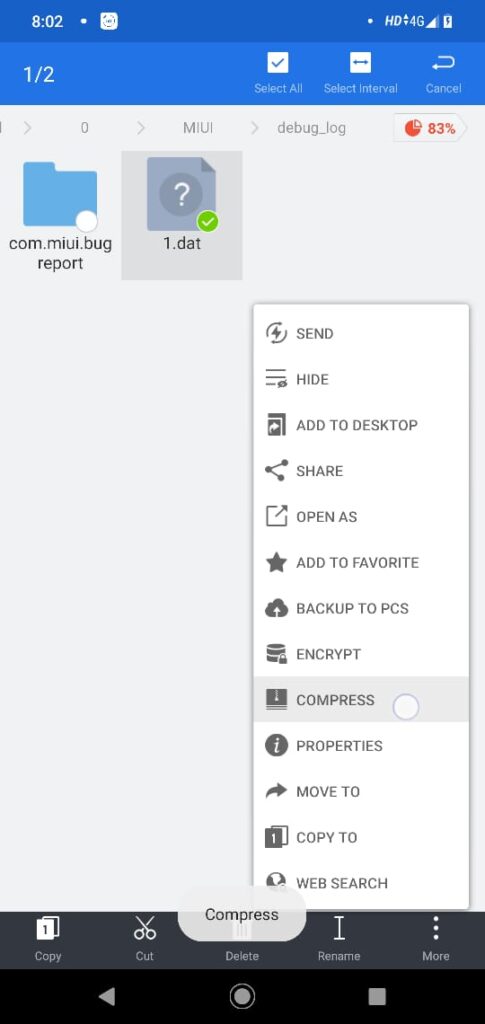
5. Select the compression level as best and click ok.
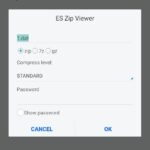
6. Now a compressed version of selected files will be created in the directory which you choosed before.
Final Words.
Compressing files to higher level may be a cool thing, which you can try to save your disk and server space. However incorrect usage of the above describes software that can lead damage to the original file. File formats like jpeg and mp3 are already compressed so compressing them further is not possible. If you have a lot of MS office documents or program files then the above apps can get the job done easily.
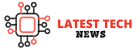





![1377x proxy list [100% working] to download free torrents movies 1377x proxy list](https://latestechnews.com/wp-content/uploads/2019/05/Screenshot_2019-05-16-11-22-45-407_com.android.chrome-1.jpg)
![1377x proxy list [100% working] to download free torrents movies 1377x](https://latestechnews.com/wp-content/uploads/2019/05/Screenshot_2019-05-16-11-22-45-407_com.android.chrome.jpg)




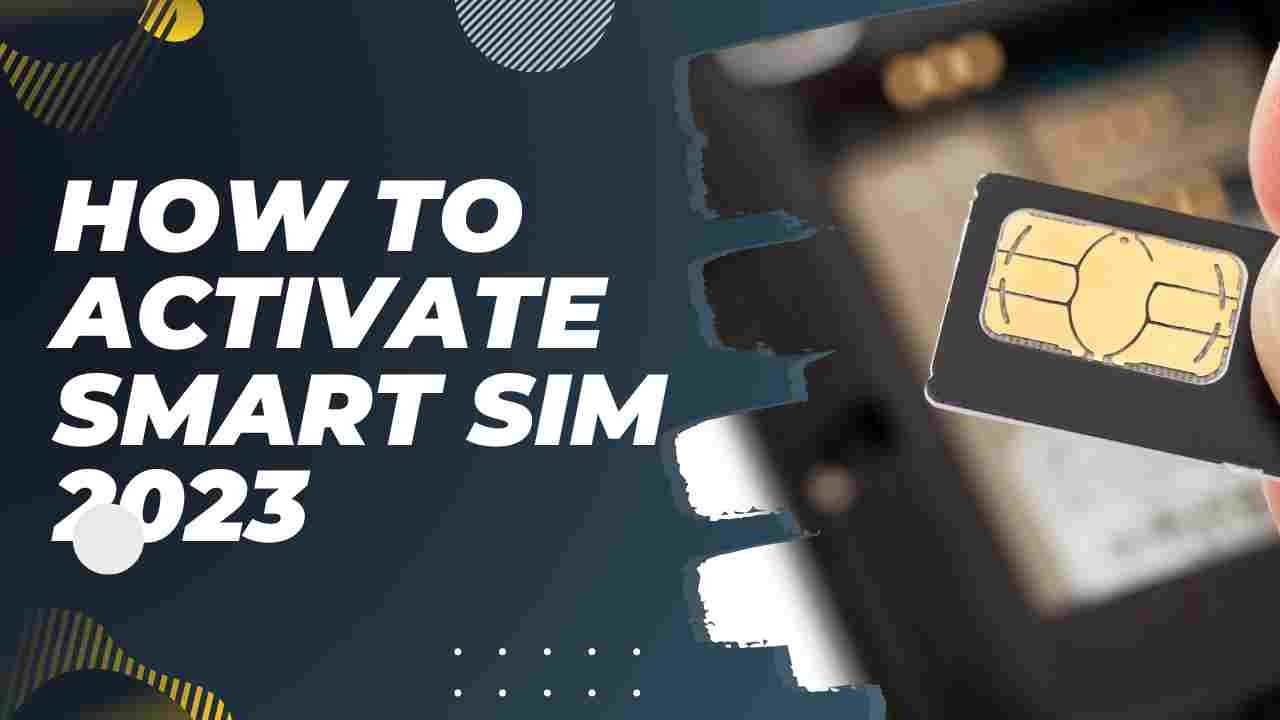




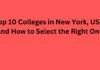
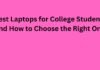
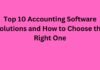

![5 Best Xbox Emulators For PC 2019 [Download Link Included] Xbox Emulators](https://latestechnews.com/wp-content/uploads/2019/08/Xbox-Emulators.jpg)
