Snapchat, a popular social media platform, has introduced a Dark Mode feature, offering a visually comfortable and aesthetically pleasing experience for its users. This article provides a comprehensive guide on how to enable Dark Mode in Snapchat on both iOS and Android devices.
Benefits of Using Dark Mode
- Reduced Eye Strain: Dark Mode is known for being easier on the eyes, especially in low-light conditions. The decreased brightness reduces glare, which can help in minimizing eye strain and discomfort.
- Better for Low-Light Environments: When using Snapchat in a dark environment, such as during the evening or in a dimly lit room, Dark Mode makes the screen less harsh and glaring compared to a bright, white screen.
- Potentially Better Battery Life: For devices with OLED or AMOLED screens, Dark Mode can be more power-efficient. These screens turn off pixels to display true black, which can result in less battery consumption compared to displaying bright, white areas.
- Improved Concentration and Focus: Some users find that Dark Mode helps them focus better on the content, with less distraction from the bright areas of the screen. This can enhance the overall usability and experience of the app.
- Aesthetic Preference: Many users prefer Dark Mode for its sleek and modern look. It provides a visual break from the standard bright interfaces and offers a different user experience aesthetically.
- Reduced Screen Glare: In situations where external light sources cause glare on the screen, Dark Mode can help reduce this glare, making the content on the screen easier to see and interact with.
- Decreased Disruption in Social Settings: Using Dark Mode in social settings or at night can be less disruptive to others, as the phone emits less light.
- Personalization: It allows users to personalize and tailor their app experience to their preferences, which is a key aspect of modern digital interaction.
Also Read : How to convert picture to pdf on iphone
Enabling Dark Mode in Snapchat: A Step-by-Step Guide
For iOS Users
- Update Snapchat: Ensure you have the latest version of Snapchat installed on your iOS device.
- Open Snapchat: Launch the app and sign in if needed.
- Access Your Profile: Tap on your Bitmoji or profile icon in the top-left corner of the screen.
- Go to Settings: Tap on the settings gear icon located in the top-right corner of your profile screen.
- Find ‘App Appearance’: Scroll down in the settings menu until you find the ‘App Appearance’ option.
- Select Dark Mode: In the ‘App Appearance’ section, select ‘Always Dark’ to enable Dark Mode.
For Android Users
As of my last update, Snapchat had not officially released a Dark Mode feature for Android. However, Android users can try the following workaround:
- Enable Developer Options:
- Go to your device’s settings.
- Scroll down and select ‘About Phone’.
- Find the ‘Build Number’ and tap it seven times to activate Developer Options.
- Turn on Developer Options:
- Return to the main settings menu and access ‘Developer Options’.
- Force Dark Mode:
- In the Developer Options, find and enable the setting ‘Override force-dark’. This will try to apply Dark Mode across all apps, including Snapchat.
Tips for Using Dark Mode on Snapchat
- Adjust Brightness: Even with Dark Mode, adjusting your phone’s brightness can further enhance visual comfort.
- Restart App/Device: If you encounter any display issues after enabling Dark Mode, try restarting the Snapchat app or your device.
- Regular App Updates: Keep Snapchat updated to receive any new features or fixes, including potential support for Dark Mode on Android.
Troubleshooting Common Issues with Dark Mode
- Dark Mode Not Available: Ensure your app is updated to the latest version. If you’re an Android user, Dark Mode might not be officially supported yet.
- Display Issues: If you experience any glitches, try restarting the app or your device.
Conclusion
Dark Mode in Snapchat offers a visually soothing alternative to the traditional bright interface, especially beneficial during nighttime usage. While iOS users can easily switch to Dark Mode, Android users may need to wait for an official update or use a workaround for now. Regular updates and adjusting your device settings can enhance your experience with Dark Mode on Snapchat.
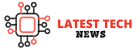

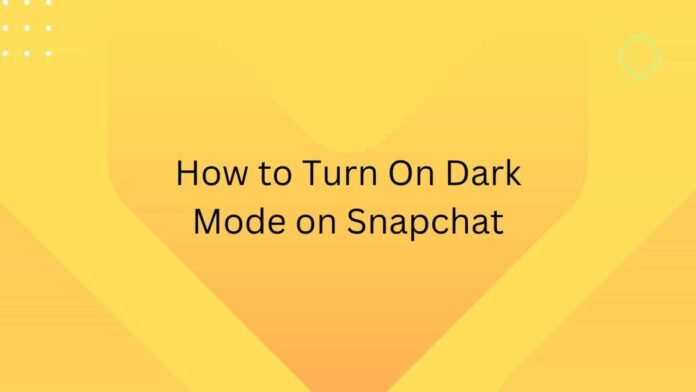

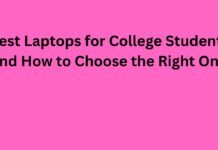






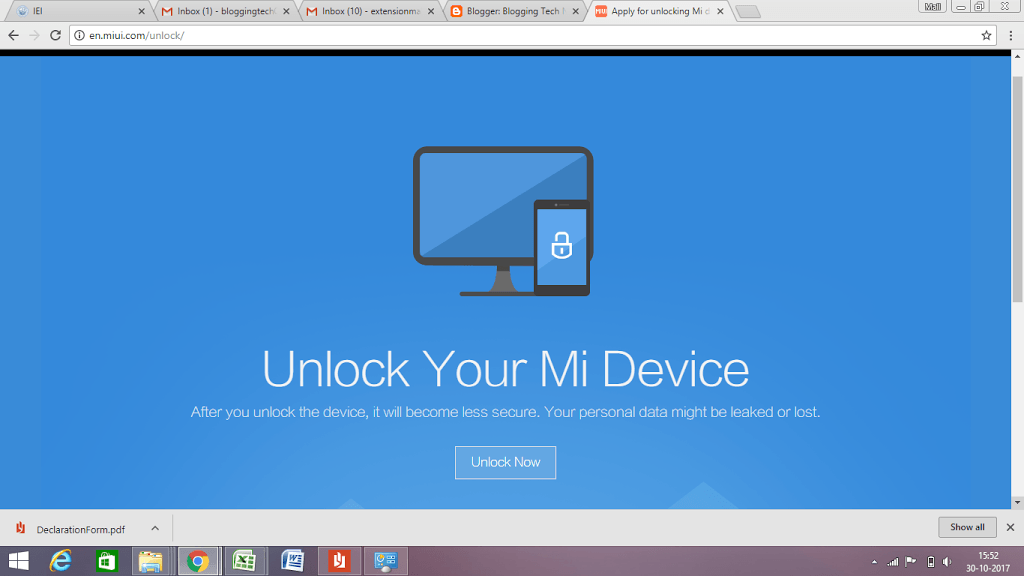

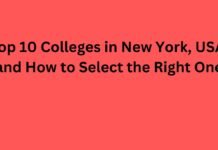


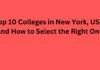
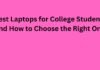
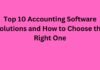
![5 Best Xbox Emulators For PC 2019 [Download Link Included] Xbox Emulators](https://latestechnews.com/wp-content/uploads/2019/08/Xbox-Emulators.jpg)


