Wi-Fi calling is a convenient feature that allows users to make and receive phone calls over a Wi-Fi network instead of a cellular network. This can be particularly useful in areas with poor cellular coverage or when traveling abroad. However, there may be times when you want to disable Wi-Fi calling, such as when experiencing connectivity issues or to conserve battery life. In this article, we’ll provide a comprehensive guide on how to turn off Wi-Fi calling on various devices, including smartphones and tablets.
Understanding Wi-Fi Calling:
Wi-Fi calling utilizes a Wi-Fi network to transmit voice calls over the internet instead of relying on a cellular network. This technology can provide improved call quality and coverage, especially in areas with weak cellular signals. Wi-Fi calling is supported by most modern smartphones and tablets and is typically enabled by default on compatible devices.
Reasons to Turn Off Wi-Fi Calling:
While Wi-Fi calling offers several benefits, there may be situations where you want to disable this feature:
- Connectivity Issues: In some cases, Wi-Fi calling may lead to dropped calls or poor call quality, especially if the Wi-Fi network is unstable or congested.
- Battery Life: Using Wi-Fi calling can consume additional battery power, particularly if the Wi-Fi connection is weak or if the device is constantly searching for available Wi-Fi networks.
- International Roaming: When traveling abroad, you may incur additional charges for making calls over Wi-Fi if your cellular provider does not offer international Wi-Fi calling as part of your plan.
- Privacy Concerns: Some users may have privacy concerns about making calls over public Wi-Fi networks, which may be susceptible to interception or eavesdropping.
Now, let’s explore how to turn off Wi-Fi calling on different devices:
- Turning Off Wi-Fi Calling on iPhone:
To disable Wi-Fi calling on an iPhone, follow these steps:
a. Open the “Settings” app on your iPhone.
b. Scroll down and tap on “Phone.”
c. Select “Wi-Fi Calling.”
d. Toggle the “Wi-Fi Calling on This iPhone” switch to the off position.
e. A prompt will appear asking if you want to turn off Wi-Fi calling. Tap “Turn Off” to confirm.
- Turning Off Wi-Fi Calling on Android Devices:
The steps to disable Wi-Fi calling on Android devices may vary depending on the manufacturer and version of the operating system. However, the general process is as follows:
a. Open the “Settings” app on your Android device.
b. Scroll down and tap on “Network & internet” or “Connections.”
c. Select “Wi-Fi Calling” or “Advanced Calling.”
d. Toggle the Wi-Fi calling switch to the off position.
e. Depending on your device, you may need to confirm your action by tapping “OK” or “Turn Off.”
- Turning Off Wi-Fi Calling on Samsung Galaxy Devices:
If you have a Samsung Galaxy device, you can disable Wi-Fi calling by following these steps:
a. Open the “Phone” app on your Samsung Galaxy device.
b. Tap the three-dot menu icon in the top-right corner.
c. Select “Settings” from the dropdown menu.
d. Scroll down and tap on “Wi-Fi Calling.”
e. Toggle the Wi-Fi calling switch to the off position.
f. Confirm your action if prompted.
- Turning Off Wi-Fi Calling on Google Pixel Devices:
To disable Wi-Fi calling on a Google Pixel device, you can follow these steps:
a. Open the “Phone” app on your Pixel device.
b. Tap the three-dot menu icon in the top-right corner.
c. Select “Settings” from the dropdown menu.
d. Tap on “Calls” or “Calling accounts.”
e. Select your carrier or SIM card.
f. Toggle the Wi-Fi calling switch to the off position.
g. Confirm your action if prompted.
- Turning Off Wi-Fi Calling on Other Android Devices:
If you have an Android device from another manufacturer, the steps to disable Wi-Fi calling may vary. However, you can generally find the Wi-Fi calling option in the device’s settings menu under “Network & internet” or “Connections.” Look for a section related to Wi-Fi calling or advanced calling features, and toggle the switch to turn off Wi-Fi calling.
- Turning Off Wi-Fi Calling on iPad:
To disable Wi-Fi calling on an iPad, follow these steps:
a. Open the “Settings” app on your iPad.
b. Tap on “Cellular” or “Mobile Data.”
c. Select “Wi-Fi Calling.”
d. Toggle the Wi-Fi calling switch to the off position.
e. A prompt may appear asking if you want to turn off Wi-Fi calling. Tap “Turn Off” to confirm.
- Turning Off Wi-Fi Calling on Windows Devices:
If you have a Windows device, such as a Windows Phone or Windows 10 PC, the steps to disable Wi-Fi calling may vary. In general, you can find the Wi-Fi calling option in the device’s settings menu under “Network & internet” or “Phone” settings. Look for a section related to Wi-Fi calling or advanced calling features, and toggle the switch to turn off Wi-Fi calling.
Conclusion:
Wi-Fi calling is a convenient feature that allows users to make and receive phone calls over a Wi-Fi network instead of a cellular network. However, there may be times when you want to disable Wi-Fi calling, such as experiencing connectivity issues, conserving battery life, or addressing privacy concerns. By following the step-by-step instructions provided in this article, you can easily turn off Wi-Fi calling on various devices, including smartphones and tablets. Whether you’re using an iPhone, Android device, Samsung Galaxy device, Google Pixel device, iPad, or Windows device, disabling Wi-Fi calling is a straightforward process that can help you optimize your device’s performance and meet your specific needs and preferences.
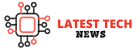

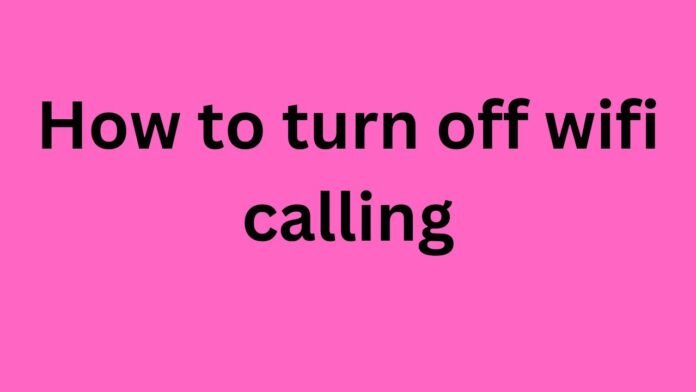




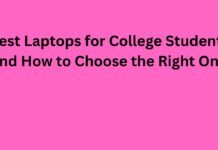





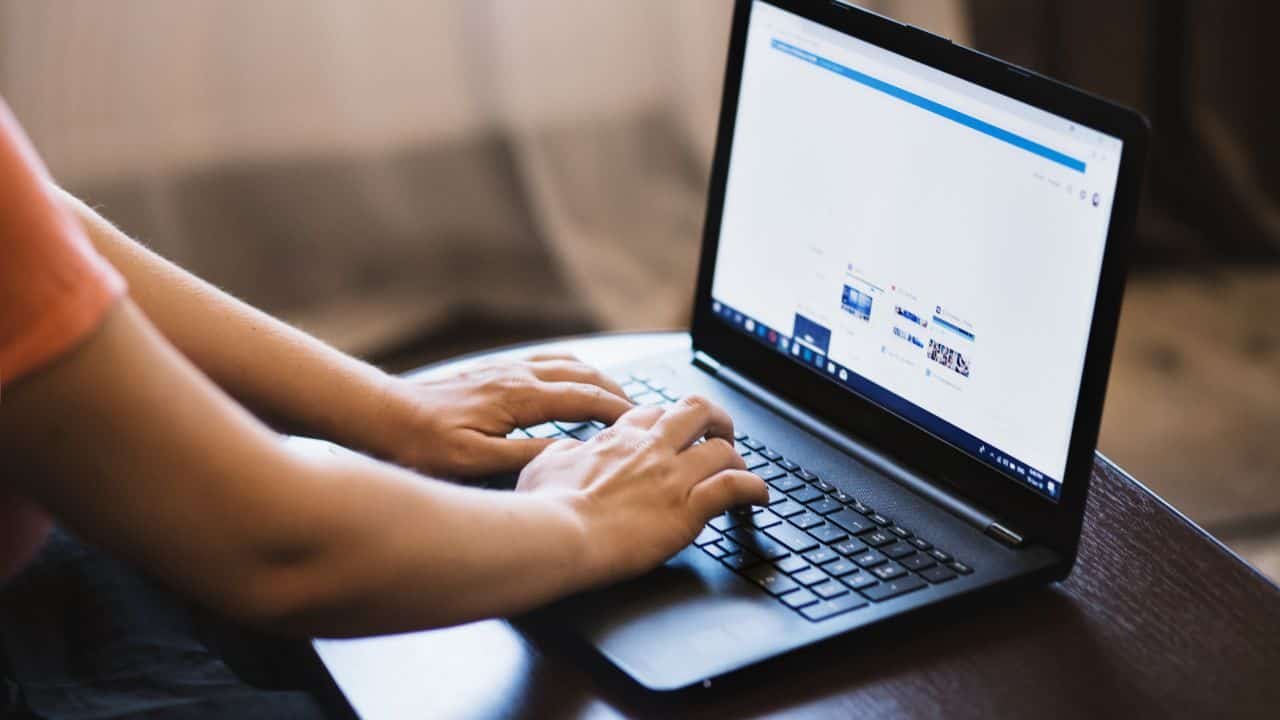
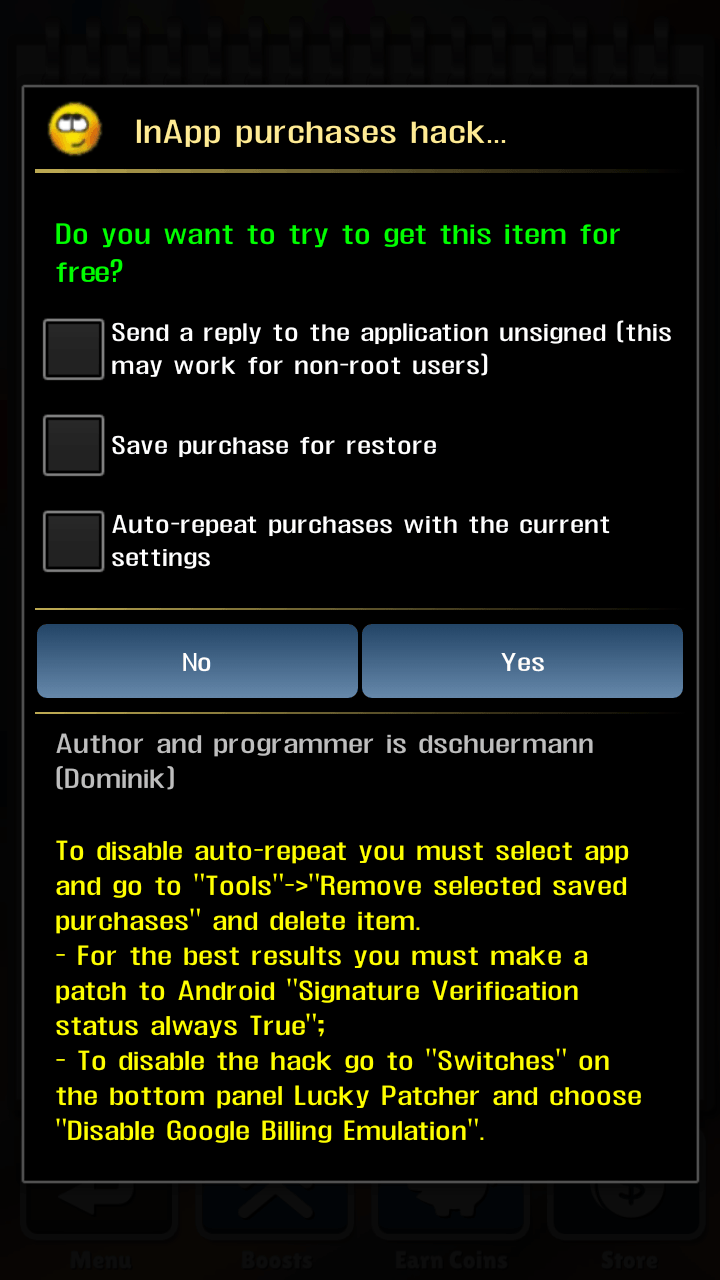


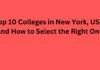
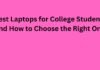
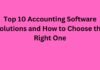
![5 Best Xbox Emulators For PC 2019 [Download Link Included] Xbox Emulators](https://latestechnews.com/wp-content/uploads/2019/08/Xbox-Emulators.jpg)


