Wireless earbuds have revolutionized the way we listen to music and interact with our devices, and Apple AirPods have emerged as a frontrunner in this space. With their sleek design, seamless connectivity, and advanced features, AirPods have become a popular choice for users around the world. However, like any electronic device, AirPods may encounter issues that require troubleshooting.
One effective troubleshooting method is resetting the AirPods. In this comprehensive guide, we will delve into the various methods and troubleshooting tips for resetting Apple AirPods, ensuring optimal performance and resolving common issues.
Understanding the Need for Resetting AirPods:
Apple AirPods are known for their reliability and seamless integration with Apple devices. However, users may occasionally encounter issues such as connectivity problems, audio glitches, or syncing issues with paired devices. These issues can be frustrating and disruptive to the listening experience. Resetting the AirPods is often a necessary troubleshooting step to address these issues and restore functionality to the earbuds. Whether it’s a soft reset or a hard reset, knowing how to reset AirPods can help users troubleshoot and resolve common problems effectively.
Soft Reset vs. Hard Reset:
Before diving into the reset methods, it’s essential to understand the difference between a soft reset and a hard reset of AirPods. A soft reset involves disconnecting and reconnecting AirPods to the paired device, while a hard reset restores AirPods to their factory settings, erasing all stored data and custom settings. Soft resets are suitable for resolving minor issues, while hard resets are more drastic measures for addressing persistent problems.
Soft Reset Method:
- Performing a soft reset of AirPods is a straightforward process that can be done in a few simple steps.
- First, place the AirPods in their charging case and close the lid for 15-30 seconds. This action effectively disconnects the AirPods from the paired device.
- Next, open the lid of the charging case and check if the AirPods reconnect to the paired device automatically.
- A soft reset is effective for resolving minor connectivity issues and audio glitches without erasing any data stored on the AirPods.
Hard Reset Method:
In cases where a soft reset is insufficient to resolve the issue, a hard reset may be necessary. Performing a hard reset of AirPods restores them to their factory settings, erasing all stored data and custom settings.
- To perform a hard reset, place the AirPods in their charging case with the lid open.
- Press and hold the setup button on the back of the charging case until the status light flashes amber, then white, and finally amber again.
- Release the setup button and close the lid of the charging case to complete the reset. It’s essential to note that a hard reset should only be performed as a last resort and may result in permanent data loss.
Troubleshooting Tips:
Even after resetting AirPods, some issues may persist. In such cases, several troubleshooting tips can help users address common problems effectively. These tips include checking for software updates on the paired device and AirPods, ensuring proper charging and fit of AirPods in the ears, resetting Bluetooth settings on the paired device and re-pairing AirPods, cleaning charging contacts and speaker grilles to remove dirt and debris, and seeking further assistance from Apple Support if issues persist.
Additional Considerations:
Before performing a hard reset of AirPods, users should be aware of the implications, including potential data loss and the need to reconfigure settings after the reset. It’s essential to back up any important data stored on the AirPods before initiating a hard reset to avoid permanent loss. Additionally, users should exercise caution when performing a hard reset and consider seeking professional assistance if they are unsure about the process.
FAQs :
- What does resetting AirPods do?
- Resetting AirPods can help troubleshoot common issues such as connectivity problems, audio glitches, or syncing issues with paired devices. It essentially restores the AirPods to their default settings, resolving any software-related issues that may be causing problems.
- How do I know if I need to reset my AirPods?
- You may consider resetting your AirPods if you are experiencing persistent issues such as difficulty connecting to devices, poor sound quality, or unresponsive controls. Resetting is often recommended as a troubleshooting step when other solutions have failed to resolve the problem.
- What’s the difference between a soft reset and a hard reset of AirPods?
- A soft reset involves disconnecting and reconnecting AirPods to the paired device, while a hard reset restores AirPods to their factory settings, erasing all stored data and custom settings. Soft resets are suitable for minor issues, while hard resets are more drastic measures for resolving persistent problems.
- How do I perform a soft reset of AirPods?
- To perform a soft reset, simply place the AirPods in their charging case and close the lid for 15-30 seconds. Then, open the lid of the charging case and check if the AirPods reconnect to the paired device automatically. A soft reset is effective for resolving minor connectivity issues and audio glitches.
- When should I perform a hard reset of AirPods?
- A hard reset should be performed as a last resort when other troubleshooting methods have failed to resolve the issue. It restores AirPods to their factory settings, erasing all stored data and custom settings. Users should exercise caution and consider backing up important data before performing a hard reset.
- How do I perform a hard reset of AirPods?
- To perform a hard reset, place the AirPods in their charging case with the lid open. Then, press and hold the setup button on the back of the charging case until the status light flashes amber, then white, and finally amber again. Release the setup button and close the lid of the charging case to complete the reset.
- Will resetting AirPods delete my device’s pairing information?
- Yes, performing a hard reset of AirPods will erase all stored data and custom settings, including pairing information. After resetting, you will need to re-pair your AirPods with your devices. Make sure to backup any important data before performing a hard reset.
- What should I do if resetting AirPods doesn’t resolve the issue?
- If resetting AirPods does not resolve the issue, you may consider contacting Apple Support for further assistance. They can provide additional troubleshooting steps or arrange for repairs if necessary. Additionally, you can explore other troubleshooting options such as checking for software updates or cleaning the AirPods to remove dirt and debris.
Conclusion:
In conclusion, resetting Apple AirPods can be an effective troubleshooting method for addressing common issues such as connectivity problems and audio glitches. Whether it’s a soft reset or a hard reset, knowing how to reset AirPods is essential for maintaining optimal performance and resolving problems. By following the methods and troubleshooting tips outlined in this guide, users can effectively troubleshoot and resolve issues with their AirPods, ensuring a seamless and enjoyable listening experience. However, it’s essential to exercise caution when performing a hard reset and seek professional assistance if needed to avoid potential data loss or damage to the device. With the right knowledge and approach, users can make the most of their Apple AirPods and enjoy a hassle-free listening experience.
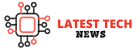



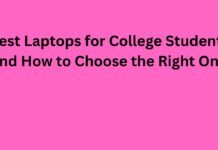









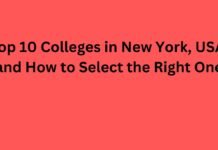
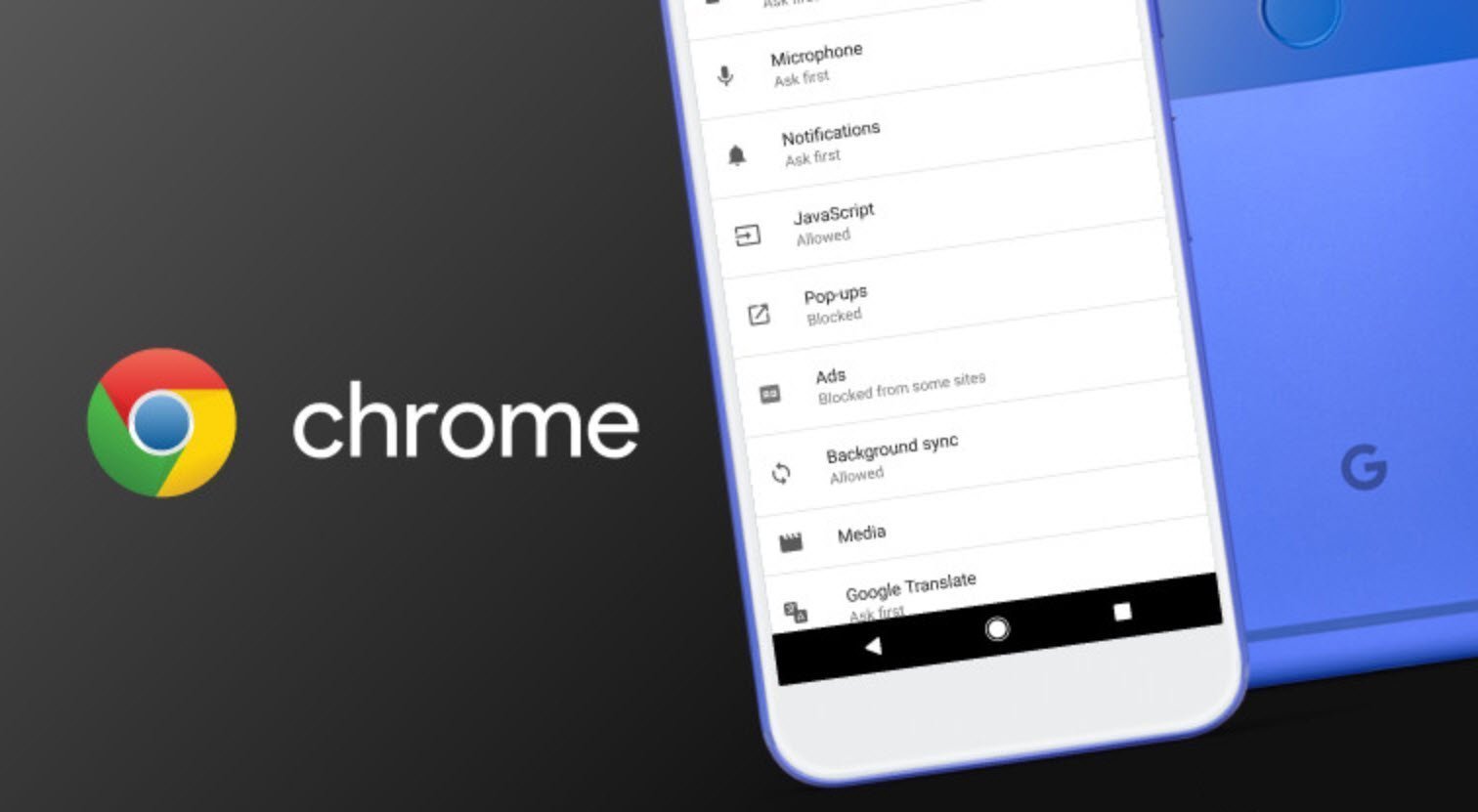
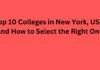
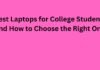
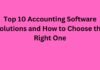
![5 Best Xbox Emulators For PC 2019 [Download Link Included] Xbox Emulators](https://latestechnews.com/wp-content/uploads/2019/08/Xbox-Emulators.jpg)


