Wi-Fi calling has become a vital feature for many smartphone users, allowing them to make and receive calls over a Wi-Fi network when cellular signal is weak or unavailable. While it offers enhanced connectivity, there may be situations where you want to turn off Wi-Fi calling. This could be due to concerns about call quality, privacy, or simply a preference for traditional cellular networks. In this comprehensive guide, we will explore various methods to disable Wi-Fi calling on different mobile platforms.
Why Turn Off Wi-Fi Calling?
Before diving into the methods, it’s important to understand the reasons you might want to turn off Wi-Fi calling:
- Call Quality Concerns: Wi-Fi calling relies on your internet connection, and if it’s slow or unstable, your calls may suffer from dropped calls or poor call quality.
- Privacy and Security: Some users have concerns about the security and privacy of Wi-Fi calling, as it routes calls through the internet, potentially making them more vulnerable to interception.
- Preference for Cellular Networks: If you simply prefer traditional cellular networks for calls, you might want to disable Wi-Fi calling.
- Battery Life: Wi-Fi calling can sometimes consume more battery compared to standard cellular calls, and turning it off might help conserve battery life.
Disabling Wi-Fi Calling on Android Devices
Turning off Wi-Fi calling on Android devices can vary depending on the manufacturer’s interface (e.g., Samsung One UI, stock Android, etc.), but here’s a general guide:
- Open Phone App: Launch the Phone app on your Android device.
- Access Settings: Tap the three dots or the gear icon to access the settings within the Phone app.
- Wi-Fi Calling Settings: Look for the “Wi-Fi Calling” or “Calls” section in the settings. The specific wording may differ based on your device’s manufacturer.
- Disable Wi-Fi Calling: Toggle the switch to turn off Wi-Fi calling. You might need to confirm your decision.
- Confirmation: Some Android devices will ask for a confirmation to disable Wi-Fi calling, while others may instantly turn it off.
- Check for Additional Settings: Depending on your device, you may need to access your device’s settings app (outside the Phone app) to turn off Wi-Fi calling completely.
Also Read : How to make google doc available offline
Turning Off Wi-Fi Calling on iPhones
Disabling Wi-Fi calling on an iPhone is a straightforward process:
- Access Settings: Open the “Settings” app on your iPhone.
- Phone Settings: Scroll down and tap “Phone” to access calling-related settings.
- Wi-Fi Calling: You should see the “Wi-Fi Calling” option within the Phone settings. Tap it.
- Toggle Off Wi-Fi Calling: Toggle the switch to turn off Wi-Fi calling. A pop-up might appear asking if you want to turn off Wi-Fi calling. Confirm your choice.
- Confirm Carrier Turn Off: Some carriers have their own Wi-Fi calling settings. If prompted, confirm the carrier settings as well.
Disabling Wi-Fi Calling on Specific Android Manufacturers
While the general Android method applies to many devices, some manufacturers have unique interfaces. Here are examples for Samsung and Google Pixel devices:
- Samsung Devices:
- Open the Phone app.
- Access settings from the three dots or gear icon.
- Look for “Wi-Fi Calling” and turn it off.
- Google Pixel Devices:
- Open the Phone app.
- Access settings from the three dots.
- Toggle off “Wi-Fi calling preference.”
Disabling Wi-Fi Calling on Specific Carriers
Some carriers might have specific settings for Wi-Fi calling. Here’s how to turn it off on T-Mobile, Verizon, and AT&T:
- T-Mobile:
- Open the Phone app.
- Access settings from the three dots.
- Tap “Calling accounts.”
- Select your T-Mobile account.
- Toggle off “Wi-Fi calling.”
- Verizon:
- Access the “Settings” app.
- Tap “Network & Internet.”
- Go to “Mobile network.”
- Select “Advanced Calling.”
- Toggle off “Wi-Fi Calling.”
- AT&T:
- Open the “Settings” app.
- Go to “Network & Internet.”
- Tap “Mobile network.”
- Select “Wi-Fi Calling.”
- Toggle it off.
Deactivating Wi-Fi Calling on Specific Wireless Carriers
Depending on your carrier, the steps to disable Wi-Fi calling may vary:
- Sprint: Open the Phone app, go to the “Settings” menu, and disable Wi-Fi calling.
- T-Mobile: Access the Phone app settings, navigate to “Wi-Fi Calling,” and turn it off.
- Verizon: Go to the “Advanced Calling” settings in the Network & Internet section of the device’s settings app and disable Wi-Fi Calling.
- AT&T: Turn off Wi-Fi calling in the Wi-Fi Calling settings under Network & Internet in the device’s settings app.
- US Cellular: Open the device’s settings app, go to the “Call” or “Phone” section, and disable Wi-Fi calling.
Confirming the Deactivation of Wi-Fi Calling
After disabling Wi-Fi calling, it’s a good practice to make a test call to ensure that the changes have taken effect. Place a call and verify that it’s using the cellular network instead of Wi-Fi.
Deactivating Wi-Fi Calling on Older Android Devices
If you’re using an older Android device, the process might be slightly different. Here’s a general method:
- Access the “Settings” app.
- Go to “Wireless & Networks” or “Network & Internet.”
- Look for “Wi-Fi Calling” or “Advanced Calling.”
- Disable the Wi-Fi Calling option.
Turning Off Wi-Fi Calling on Older iPhones
If you have an older iPhone model, such as an iPhone 5 or 6, the option to disable Wi-Fi calling might not be available. This feature was introduced in newer iPhone models. In such cases, your device will rely solely on cellular networks for calls.
Consult Your Carrier’s Support
If you encounter difficulties or have specific questions about disabling Wi-Fi calling, don’t hesitate to reach out to your carrier’s customer support. They can provide guidance and assistance tailored to your device and account settings.
Conclusion : How to Turn Off Wi-Fi Calling
Wi-Fi calling is a valuable feature, but there are circumstances where you may want to turn it off. Whether you’re concerned about call quality, privacy, or simply prefer traditional cellular networks, this guide has provided you with a comprehensive overview of how to disable Wi-Fi calling on various devices and through different carriers. By following the specific steps for your device and carrier, you can ensure that your calls are routed through the cellular network rather than Wi-Fi, giving you the control and privacy you desire.
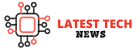



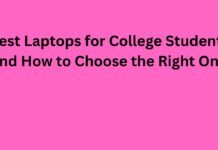








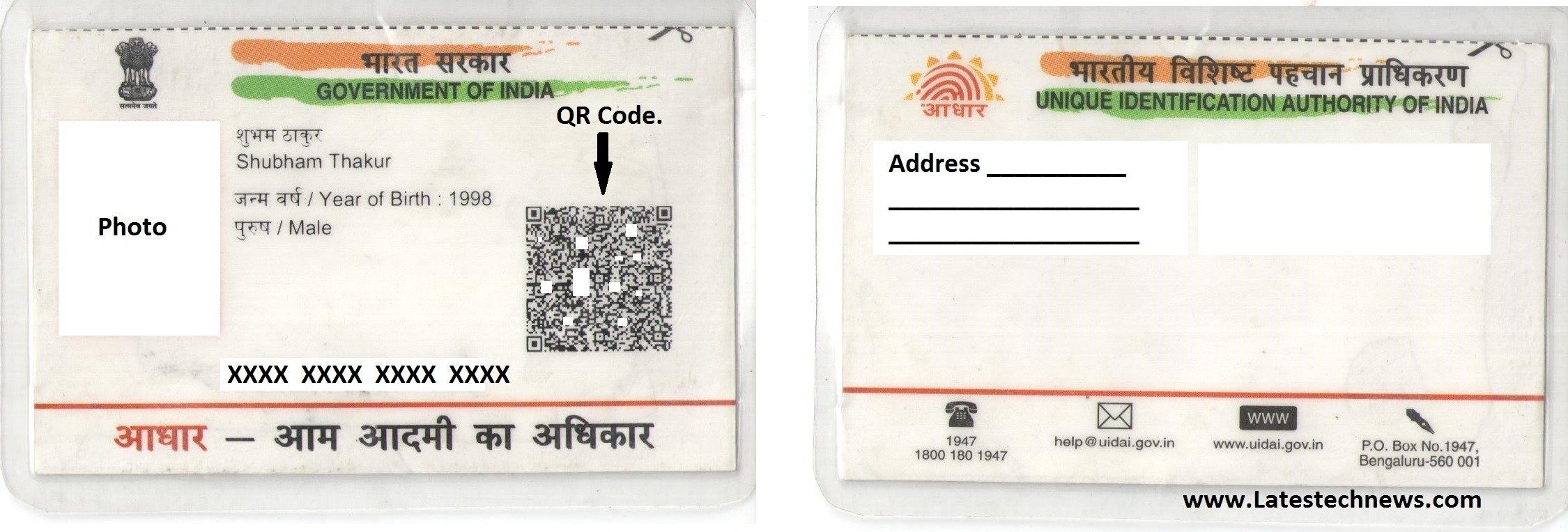

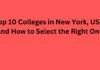
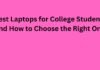
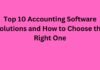

![5 Best Xbox Emulators For PC 2019 [Download Link Included] Xbox Emulators](https://latestechnews.com/wp-content/uploads/2019/08/Xbox-Emulators.jpg)

