Are you new to the world of Nintendo Switch modding and looking to install sigpatches? Fear not! We’ve Provided this easy guide to help you get started. Sigpatches, or signature patches, are essential for running custom firmware (CFW) and loading unofficial software on your Switch.
What are Sigpatches?
Sigpatches are updates for a hacked Nintendo Switch that help homebrew apps and custom firmware work without problems. They are needed for running unofficial code on the console, which includes custom firmware like Atmosphere and homebrew apps that Nintendo hasn’t approved.
Without sigpatches, you might face errors and issues when trying to use custom firmware or homebrew apps on your Nintendo Switch. So, it’s important to install sigpatches correctly to make sure your console works well and efficiently.
Why do You Need Sigpatches?
If you want to use homebrew or custom firmware on your Nintendo Switch, you’ll need sigpatches. Homebrew is made by users and lets them run apps, games, and tools on their Switch.
Custom firmware is a changed version of the Switch’s system that lets users do things they can’t with the official firmware, like installing custom themes or saving games. To use homebrew or custom firmware on your Switch, you must have sigpatches installed.
How to Install Sigpatches
Easily install sigpatches on your Nintendo Switch with this step-by-step guide, enabling you to enjoy homebrew apps and unofficial games on your custom firmware-enabled console.
Step 1: Gather the Necessary Tools
Before you begin, make sure you have the following:
- Nintendo Switch running custom firmware (CFW) like Atmosphere
- MicroSD card (preferably 64GB or more) formatted to FAT32
- Computer with an SD card reader
- A USB-C cable to connect your Switch to your computer
Step 2: Download the Sigpatches
To get the latest sigpatches, visit the Github repository (a website where people store their code) and download the files. The most popular repository is called “Atmosphere-Sigpatches.” The files should be in a “.zip” format, which you’ll need to extract (open) using a program like WinRAR or 7-Zip.
Step 3: Prepare Your microSD Card
Insert microSD card into your computer using SD card reader. If you haven’t already, format it to FAT32, which is a file system that the Switch can read. You can do this using Windows File Explorer or Disk Utility on a Mac.
Step 4: Transfer the Sigpatches to Your microSD Card
Once you’ve extracted the sigpatches from the downloaded .zip file, you’ll see several folders and files. Copy “atmosphere” folder from the extracted files onto the root of your microSD card. The “root” means the main area of the card, not inside any other folders.
Step 5: Insert the microSD Card into Your Switch
Safely eject the microSD card from your computer and insert it into your Switch. Make sure your console is turned off before doing this to avoid any issues.
Step 6: Boot Your Switch into Custom Firmware
To boot your Switch into custom firmware, follow the method you used when you first installed CFW. This usually involves using a payload injector, like TegraRCMGUI on your computer or a hardware payload injector, such as the RCM Loader.
Step 7: Enjoy Your Modded Switch!
Once your Switch is running the custom firmware with the sigpatches installed, you can now use homebrew applications and install unofficial games. Always make sure to stay updated with the latest sigpatches and custom firmware to ensure the best compatibility and performance.
Fixing Problems with Sigpatch Installation
If you have issues when installing sigpatches on Nintendo Switch, follow these simple steps to fix them:
- Double-check downloads: Make sure to have the latest version of sigpatches and custom firmware. Outdated files can cause problems.
- Reinstall sigpatches: Remove the old sigpatches from your microSD card and put the new ones in. This can fix issues caused by incomplete or incorrect installation.
- Format your microSD card: Sometimes, problems come from the microSD card itself. Make sure it’s formatted to FAT32 and try the installation again.
- Update custom firmware: Keep your custom firmware up to date. Newer versions might fix issues with sigpatches and improve overall performance.
- Look for help online: If you’re still having trouble, search for online forums or communities related to Nintendo Switch modding. People with experience can often help you find a solution.
Remember, always follow the steps carefully when installing sigpatches and custom firmware to avoid any issues with your Nintendo Switch.
Also Read : How to implement dwave qbsolve in phython
FAQs :
Q: Can installing sigpatches get me banned from Nintendo’s services?
Q: How often should I update my sigpatches?
Q: Can I remove sigpatches if I no longer want to use custom firmware or homebrew?
Q: Do sigpatches work with all Switch models?
Q: Is it safe to update my Switch’s official firmware if I have sigpatches installed?
Conclusion
Installing sigpatches on your Nintendo Switch is a straightforward process that allows you to unlock your console’s full potential. By following these simple steps, you can enjoy the world of homebrew, custom themes, and unofficial games on your modded Switch. Happy gaming!
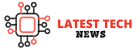

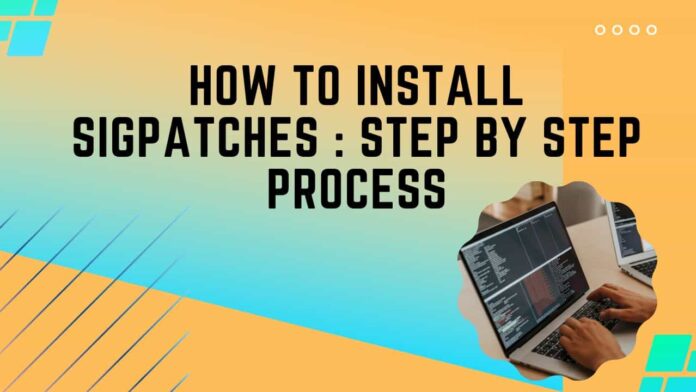

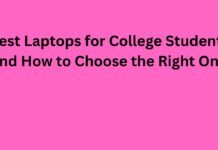









![What is Kmspico and how to use it ?[Safe download links] What iskmspico and how to use it](https://latestechnews.com/wp-content/uploads/2019/09/images.jpg)
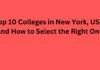
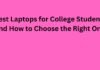
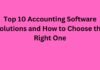
![5 Best Xbox Emulators For PC 2019 [Download Link Included] Xbox Emulators](https://latestechnews.com/wp-content/uploads/2019/08/Xbox-Emulators.jpg)


