PhonePe a very popular digital payment platform in India which allows users to make various online transactions, such as paying bills, transferring money, and shopping online. This platform makes handling your money easy and safe, but you might want to remove your transaction history to protect your privacy or clean up your account. In this article, we will show you how to delete your PhonePe transaction history using clear and simple steps.
How to delete phonepe history
Learn how to delete your PhonePe transaction history with this simple guide. Contact customer support, provide transaction details, and maintain privacy.
- Step 1: Open the PhonePe App
To begin, make sure you have PhonePe app installed on your smartphone. Once installed, open app and sign in to your account using registered mobile number and password.
- Step 2: Access Your Transaction History
After logging in, you will see the PhonePe home screen. To access transaction history, click on “History” tab, typically found at the bottom of your screen. This will display a list of all past transactions in the app.
- Step 3: Select the Transaction(s) to Delete
Scroll through your transaction history to find the specific transactions you want to delete from phonepe. Keep in mind that deleting transaction will not reverse or cancel it – it will only remove record from your history.
- Step 4: Contact PhonePe Customer Support
Currently, PhonePe does not provide a direct option within the app to delete individual transaction records. To delete your transaction history, you will need to contact PhonePe customer support. You can do this by tapping “Profile” tab at bottom right corner of your home screen. Then, select “Help” or “Contact Us,” followed by “Other Issues.” Here, you can send a message to phonpe customer support team requesting to delete specific transaction(s) from your history.
Also Read : What Is VPA In UPI
- Step 5: Provide Transaction Details
When contacting customer support, make sure to provide them with necessary details about the transactions you want to delete. This may include the transaction date, amount, and the recipient’s name or mobile number. Providing accurate information will help the support team process your request more efficiently.
- Step 6: Await Confirmation
After submitting your request, wait for a response from the PhonePe customer support team. They will review your request and, if approved, delete the specified transaction(s) from your history. You will receive confirmation message once the process is completed.
How To Delete Transaction History In PhonePe
To delete transaction history in PhonePe, follow these easy steps:
- Open the PhonePe app on your phone.
- Tap on “History” tab at the bottom.
- Since there is no direct option to delete transactions, contact PhonePe customer support.
- Select “Profile” tab, then select “Help” or “Contact Us” tab.
- Choose “Other Issues” and send a message to customer support, asking them to delete specific transactions.
- Provide transaction details, like date, amount, and recipient’s name or number.
- Wait for confirmation from the PhonePe team that the transactions have been deleted.

How to Delete Permanently PhonePe from Mobile Phone
To permanently delete PhonePe from your mobile phone, follow these easy steps:
For Android devices:
- Unlock your phone and go to the home screen.
- Locate the PhonePe app icon.
- Tap and hold the PhonePe app icon until a menu appears.
- Select “Uninstall” from your menu.
- A prompt will appear, asking you to confirm the action. Tap “OK” or “Uninstall” to proceed further.
- The PhonePe app will be permanently removed from your Android device.
For iOS devices (iPhone or iPad):
- Unlock your device and go to the home screen.
- Find the PhonePe app icon.
- Press and hold the PhonePe app icon until it starts to wiggle.
- Tap the “X” icon that appears on the top left corner of the PhonePe app icon.
- A prompt will appear, asking you to confirm the action. Tap “Delete” to proceed.
- The PhonePe app will be permanently removed from your iOS device.
Note: Deleting the PhonePe app from your phone will not delete your account or transaction history. If you want to delete your account, you should contact PhonePe customer support before uninstalling the app.
Deleting PhonePe Account through Phonepe Website
Unfortunately, there isn’t a direct way to delete your PhonePe account through their website. However, you can still contact their customer support team to help you delete your account. Follow these easy steps:
- Visit the PhonePe website (https://www.phonepe.com/) on your computer or mobile browser.
- Scroll down to the bottom of page and find “Contact Us” link.
- Click on “Contact Us” to open the customer support page.
- Look for customer support email address or phone number.
- Send an email or call the support team, requesting to delete your PhonePe account.
- Provide the necessary details, such as your registered mobile number and the reason for account deletion.
- Wait for a response from customer support team, who will guide you through account deletion process.
Remember, it’s always better to use the PhonePe app to contact customer support for account-related issues, as the app has built-in support features for quicker resolution.
FAQ’s :
Q: Can I recover my PhonePe account after deleting it?
Q: Will deleting PhonePe app also delete my account?
Q: Can I delete a single transaction from my PhonePe wallet?
Q: How can I change my registered mobile number on PhonePe?
Q: How do I add money to my PhonePe wallet?
Q: Are there any limits on PhonePe transactions?
Q: Is it safe to use PhonePe for online transactions?
Conclusion
Although deleting your transaction history on PhonePe requires contacting customer support, the process is straightforward and easy to follow. Remember, deleting a transaction will not reverse or cancel it, but simply remove the record from your account. By following these steps, you can maintain your privacy and keep your PhonePe transaction history organized.
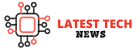

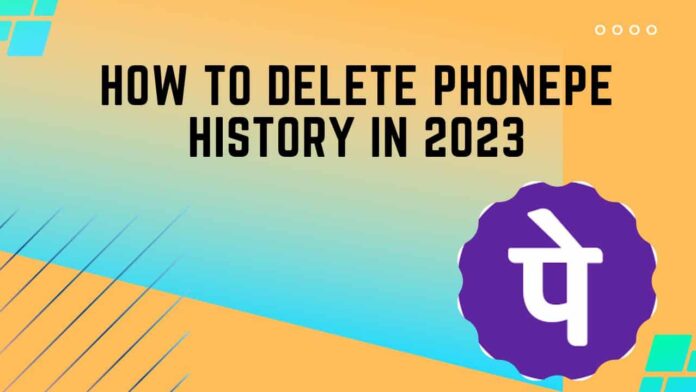

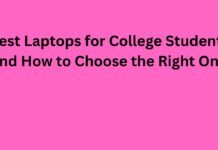




![Micro USB vs USB-C (what is the difference?)[Explained] micro usb vs usb c](https://latestechnews.com/wp-content/uploads/2019/09/Featured-Image.jpg)







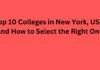
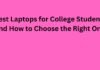
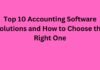

![5 Best Xbox Emulators For PC 2019 [Download Link Included] Xbox Emulators](https://latestechnews.com/wp-content/uploads/2019/08/Xbox-Emulators.jpg)

